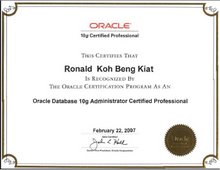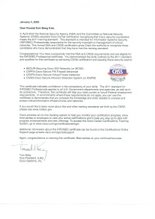Basic Cisco IOS Router Management
[ To save the current running configuration to the startup configuration in NVRAM, issue
cisco#copy running-config to startup-config
Alternatively, you can also issue
cisco#write memory
The router's configuration information is stored in a device called the Nonvolatile RAM (NVRAM), and the IOS images are stored in a device called the flash. It's important to keep these names straight because all flash memory is nonvolatile RAM. Most routers use Flash technology for their nonvolatile RAM. So it's easy to get confused by the terms. ]
[ To load a configuration file via TFTP to the Router
cisco#
copy tftp://192.168.1.1/myconfig running-configcisco#
endThis will load the configuration file myconfig from TFTP server 192.168.1.1 to the running-config of the Router. ]
[ To backup copy of your router's config file to TFTP server
If you are using a Unix system, please follow the steps below
1. touch /tftpboot/configfilefolder (create a configfilefolder)
2. chmod 666 /tftpboot/router1-confg (change the permission settings to read and write)
3. telnet or ssh into the router
4. enter into the enable mode
5. cisco#
copy running-config tftp://192.168.1.1/configfilefolder ]
[ Store files larger than NVRAM. You can compress your router's configuration file before saving it to NVRAM to allow you to save more configuration information. The command service compress-config will compress the configuration information when the router saves the file, and uncompress it when it is required
cisco#
configure tcisco(config)#
service compress-configcisco(config)#
endTurning on compression roughly doubles the size of the configuration file you can store. You have to put the command service compress-config into the configuration with a configure terminal. Then, for this command to take effect, you need to copy the running configuration file to NVRAM.
cisco#
copy running-config startup-configIssue the
show version command to check how much total NVRAM storage is available on the router. ]
[ To reset the router to factory default state
cisco#
erase nvram:cisco#
reloador
cisco#
erase startup-configcisco#
reloadIssue the
show startup-config to check the settings. At this point, the router's configuration has been returned to the factory defaults. ]
[ To download a new IOS version into the router's flash memory
cisco#
copy tftp://192.168.1.1/newFlashImage.bin flash:Once the router had verified the checksum, reboot the router as follow:
cisco#
reloadUse the
show version command to see the new settings.
Make sure that the router has available free space in the flash before loading the new IOS image. You can use the
show flash command to see how much flash memory is available. ]
[ To specify which IOS image the router should load next time it reboots, use the boot system command
cisco#
configure terminalcisco(config)#
boot system flash:image1.bincisco(config)#
boot system flash:image2.bincisco(config)#
boot system slot0:image3.bin (PCMCIA flash card in slot0)
cisco(config)#
boot system rom (Load the image from ROM)
cisco(config)#
endTo locate boot system commands, issue:
cisco#
show running-config include ^boot ]
[ You can partition a router's flash memory by issueing:
cisco#
configure terminalcisco(config)#
partition slot1: 2 8 8cisco(config)#
end ]
[ You can configure your router to act as a tftp server by issueing the following commands:
cisco#
configure terminalcisco(config)#
access-list 23 permit 192.168.1.0 0.0.0.255cisco(config)#
access-list 23 deny anycisco(config)#
tftp-server flash:image1.bin 23Router1(config)#
endThe ability to use a router as a TFTP server can be quite useful. We have often used this feature to upgrade several routers that are separated from the TFTP server by slow WAN connections. In situations like this, you can upgrade one of the remote routers by using TFTP over the slow WAN connection. Then you can configure the first router to act as a TFTP server, and use it to upgrade the remaining routers over high-speed local links. ]
[ Using FTP from the router
cisco#
configure terminalcisco(config)#
ip ftp username ciscocisco(config)#
ip ftp password cisco123cisco(config)#
endcisco#
copy ftp: running-config ]
[ Reload the router with minimal service interruption, to enable warm reload, issue the command as follows:
cisco#
configure terminalcisco(config)#
warm-rebootcisco(config)#
endTo view the configuration status of the warm reboot feature
cisco#
show warm-rebootTo perform a manual warm reboot of the router
cisco#
reload warm ]
[ To prevent multiple concurrent users from making configuration changes at the same time.
cisco#
configure terminalcisco(config)#
configuration mode exclusive autocisco(config)#
endShow the status of the configuration lock by issuing the following command
Router1#
show configuration lock ]